| Table Type |
Specifies the type of elements that appear in the table. It also provides a filter for the attributes that appear in the Available Columns list. When you choose a table type, the available list only contains attributes that can be used for that table type. |
| Available Columns |
Contains all the attributes that are available for your table design. The Available Columns list is located on the left side of the Table Setup dialog box. This list contains all of the attributes that are available for the type of table you are creating. The attributes displayed in yellow represent non-editable attributes, while those displayed in white represent editable attributes. Click the Arrow button [>] to open a submenu that contains all of the available fields grouped categorically. |
| Selected Columns |
Contains attributes that appear in your custom designed FlexTable. When you open the table, the selected attributes appear as columns in the table in the same order that they appear in the list. You can drag and drop or use the up and down buttons to change the order of the attributes in the table. The Selected Columns list is located on the right-hand side of the Table Setup dialog box. To add columns to the Selected Columns list, select one or more attributes in the Available Columns list, then click the Add button [>]. |
Add and Remove Buttons |
Select or clear columns to be used in the table and arrange the order the columns appear. The Add and Remove buttons are located in the center of the Table Setup dialog box. [ > ] Adds the selected items from the Available Columns list to the Selected Columns list. [ >> ] Adds all of the items in the Available Columns list to the Selected Columns list. [ < ] Removes the selected items from the Selected Columns list. [ << ] Removes all items from the Selected Columns list. To rearrange the order of the attributes in the Selected Columns list, select the item to be moved, then click the up or down button  . . |